Thousand Oaks, CA
Home MenuPressReader New Sign In Tutorial
PressReader – Connecting People Through News
1. To begin, click the “Go to PressReader” link in this tutorial. You’ll have access to limited free articles. In order to have full access, click Sign In.

2. In the box that pops up, click the Library or Group button

3. Search for Thousand Oaks Library

4. Enter your library card information and then click Sign In.

5. You now have 30 days complimentary access to all PressReader content. At the end of the access period, all you have to do is sign back to continue to enjoy your favorite publications.
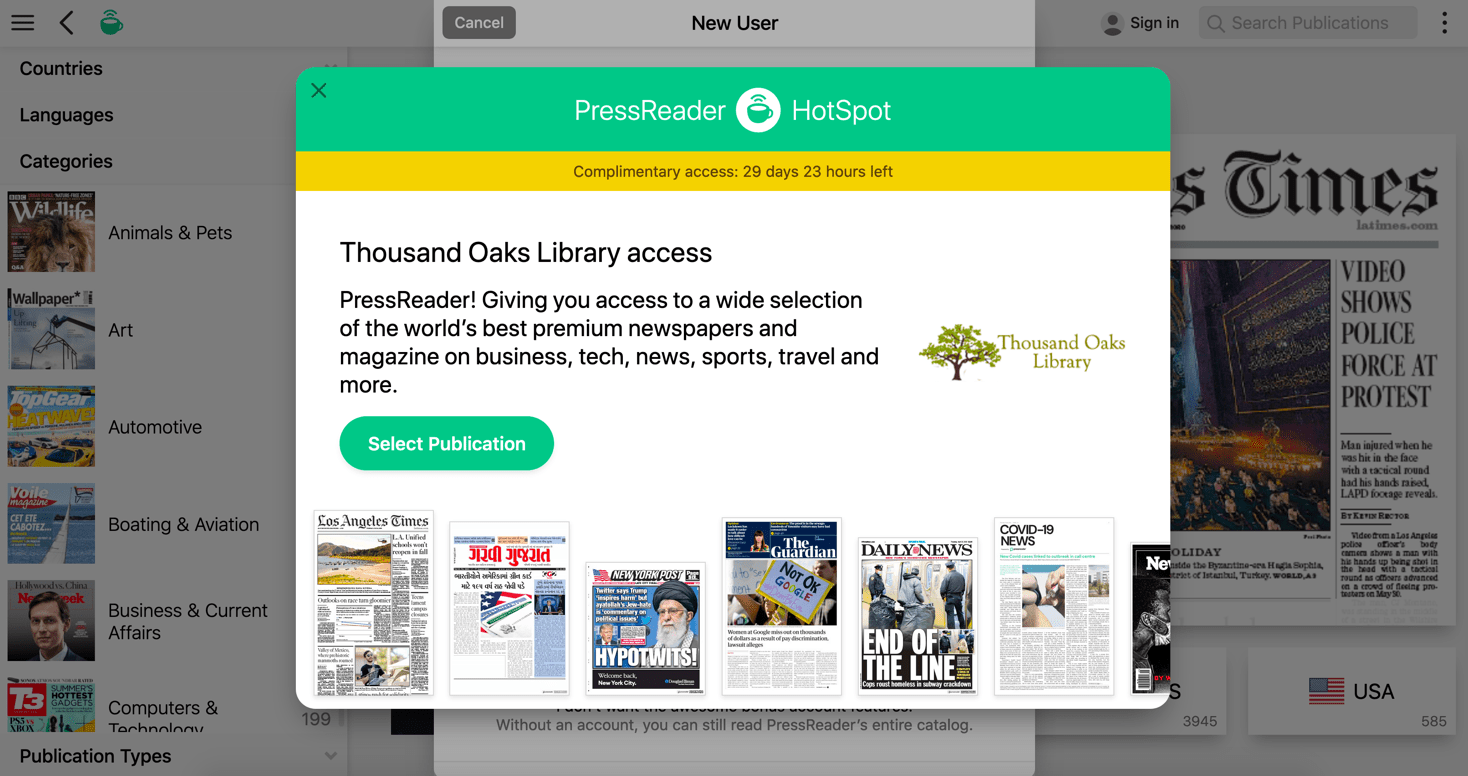
6. If you’d like to customize your experience and save your settings across multiple sessions, click Sign In.
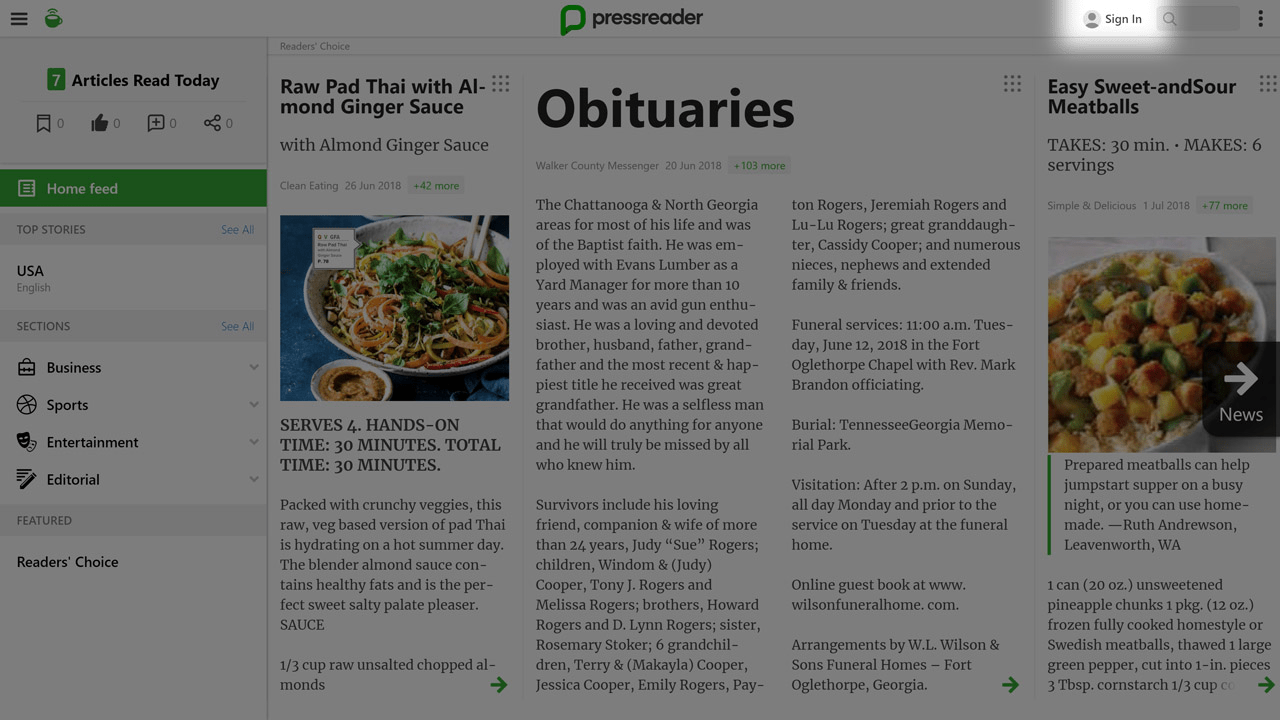
7. In the box that pops up, click New User? Sign up now

8. Enter your information, change your channel name, and select the email communications you’d like to receive. With everything set, click Create my account.

9. Now you can personalize your experience and save settings to your account.

Download PressReader signin instruction.pdf
